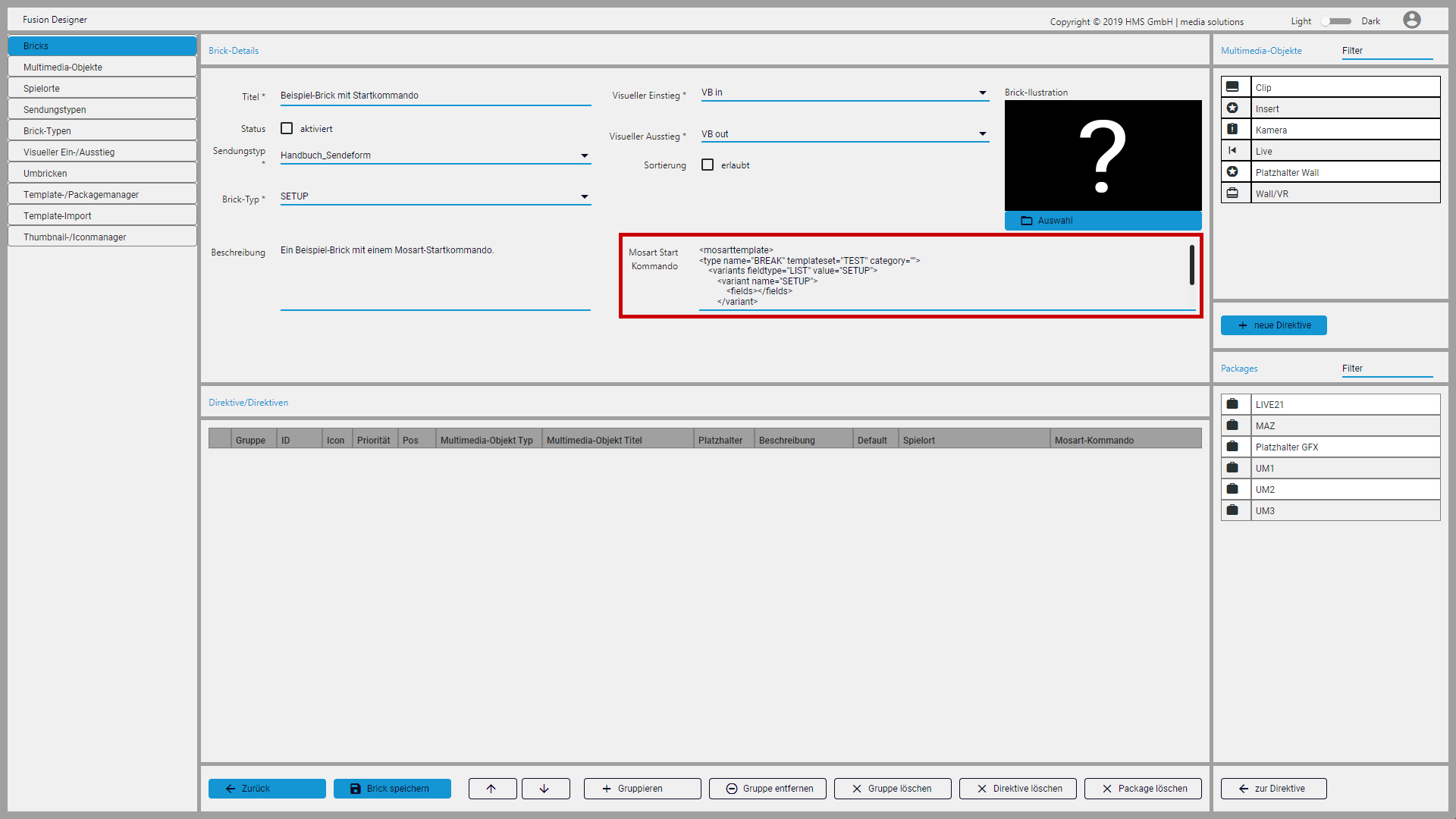Special case - Creating a brick with a Mosart start command¶
Brick components¶
A Mosart start command is used to create a defined initial state of certain studio devices. This can be used, for example, to place a camera at a specific start position that is required for a useful start to a show. If this start command is added to a brick that also contains other directives, the start command is executed before all other directives. It can alternatively be added to an empty brick.
For example, a template with a start command could have the following content:
| XML | |
|---|---|
Creating the brick¶
Tip
The general creation of a brick is described in chapter Managing bricks.
To create a brick with a Mosart start command, proceed as follows:
- Open Fusion Designer.
- Make sure that the multimedia object types, playback locations and templates to be used in the brick already exist in Fusion. If this is not the case, create the required elements as described in chapters Managing multimedia objects, Managing playback locations, Importing automation template and Managing automation templates.
- Click the main Bricks area on the left side.
- Click New brick (Neuer Brick).
- Enter a title and select the brick details. Fill in all mandatory fields marked with an asterisk.
-
Paste the XML code of the template for the start command into the field Mosart start command (Mosart Start Kommando).
-
If you want the brick to contain directives, select the appropriate type in the multimedia objects list on the right and click New directive (Neue Direktive).
The selected element is added as a directive.
-
If necessary, change the Priority (Priorität), Placeholder (Platzhalter), Default playback location (Default-Spielort), and Mosart command (Mosart Kommando) settings of the directive.
- Repeat steps 7 and 8 to add more directives, if necessary.
- Click Save brick (Brick speichern).
The brick is saved and is available for assignment to a story in the connected NRCS.