Managing automation templates¶
In addition to the import of templates of a studio automation it is possible to create and manage templates manually as well as to combine several templates into a package. For this purpose, the Template-/Packagemanager area is available.
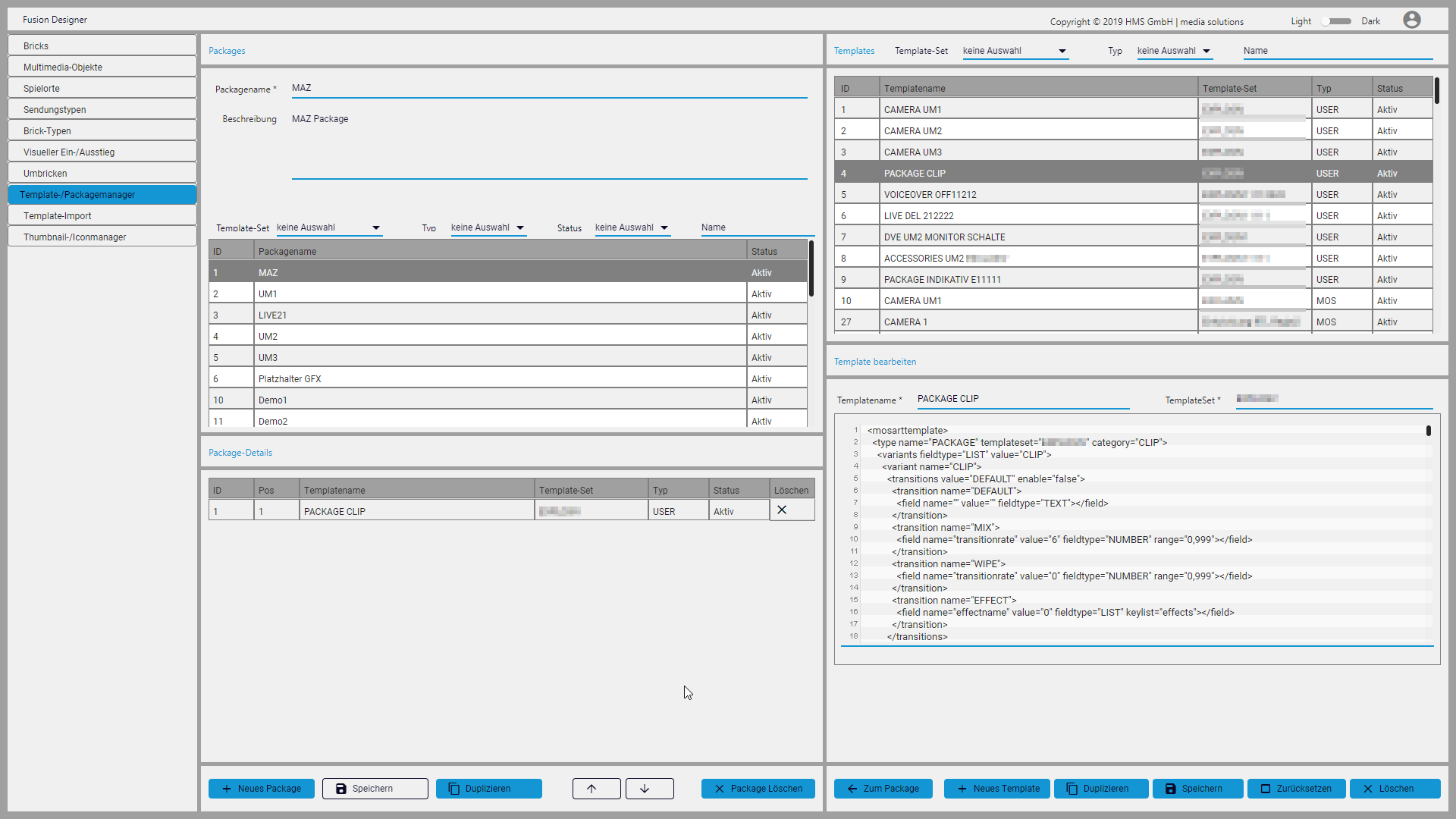 Figure: Template/package manager
Figure: Template/package manager
Templates¶
Creating a new template¶
To create a new template, proceed as follows:
- In the lower right area click New template (Neues Template).
- Enter a name for the template.
- Specify the template set to be used.
-
Paste the XML code of the template into the text field below.
Notice
The XML structure of the inserted template is automatically checked. If an error is detected, the type of the error and the corresponding line number are displayed below the text field.
-
Click Save (Speichern).
The template is saved.
Editing an existing template¶
Notice
The template status Active (Aktiv) means that a template is known in Fusion as well as in the connected studio automation. A template that is only present in Fusion, but no longer in the studio automation, is displayed in red. Packages that contain such a template are also displayed in red.
The filter Template-Set provides the possibility to filter based on types/sets that originate from the studio automation.
Notice
Fusion distinguishes between the following template types (see column Type (Typ) in the list of templates):
- MOS - templates imported from studio automation
- USER - user-defined templates created with Fusion
Only templates of the type USER can be edited.
To edit a template, proceed as follows:
-
In the list of templates click the template to be edited.
Tip
You can use the filters above the list of templates to search for specific templates.
-
Change the name, the template set and/or the content of the template.
-
Click Save (Speichern).
The edited template is saved.
Deleting a template¶
Notice
Only templates of type USER can be deleted.
To delete a template, proceed as follows.
- Select the template to be deleted.
- Click Delete (Löschen).
- Confirm the subsequent dialog with Yes (Ja).
The template is removed from the system.
Packages¶
Creating a new package¶
To create a new package, proceed as follows:
- Click New package (Neues Package).
- Enter a name for the package.
-
(Optional) Enter a description for the package.
Tip
The description text can be displayed as tooltip wherever the package name is displayed (e.g. in the brick details in the list of packages as well as in the list of directives in the column "Mosart command (Mosart-Kommando)"). To do this, move the mouse pointer over the package name.
-
In the list of templates on the right select the template to be added and add it by double-clicking or by clicking Add to package (Zum Package).
- Click Save (Speichern).
The package is saved.
Editing an existing package¶
To edit a package, proceed as follows:
-
In the Packages area, select the package to be edited.
Tip
You can use the filters above the list of packages to search for specific packages.
-
If necessary, change the name of the template.
-
If necessary, change the description of the package.
Tip
The description text can be displayed as tooltip wherever the package name is displayed (e.g. in the brick details in the list of packages as well as in the list of directives in the column "Mosart command (Mosart-Kommando)"). To do this, move the mouse over the package name.
-
To add templates to the package, select the corresponding template in the list on the right and click Add to package (Zum Package).
- To remove a template that has already been added, click X in the Delete (Löschen) column in the row of the template to be deleted.
- To change the order of the added templates, click the template to be moved in the package details and use the arrow icons in the lower right area of the screen.
- Click Delete (Speichern).
The edited package is saved.
Deleting a package¶
To delete a package, proceed as follows:
- In the Packages area, select the package to be deleted.
- Click Delete package (Package löschen).
- Confirm the subsequent dialog with Yes (Ja).
The package is removed from the system.